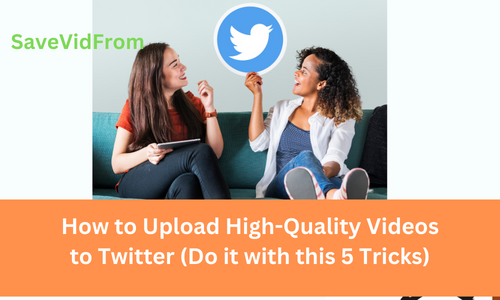
Best Methods to Upload High Quality Videos to Twitter (Do it with this 5 Tricks)
How to Upload High-Quality Videos to Twitter (Do it with this 5 Tricks)
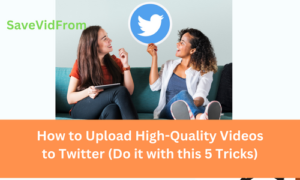
Twitter (X) is a social media platform known for its bite-sized messages, but it has also evolved into a platform for sharing multimedia content, including videos. Whether you’re a content creator, marketer, or just a Twitter enthusiast, sharing high-quality videos on the platform can help you stand out and engage your audience better. However, Twitter’s video compression can sometimes leave your videos looking less than stellar. In this article, we’ll explore five tricks to help you upload high-quality videos to Twitter.
- Choose the Right Video Format and Resolution
Before you even think about uploading your video to Twitter, it’s crucial to start with the right video format and resolution. Twitter supports a variety of video formats, including MP4 and MOV, but MP4 is the most widely recommended format. Additionally, you should ensure your video is in H.264 codec, as it provides better quality and is compatible with Twitter.
When it comes to resolution, Twitter recommends a minimum resolution of 720×720 pixels for square videos and 1280×720 pixels for landscape videos. To maintain high quality, it’s best to upload videos at these recommended resolutions. If you upload a lower-resolution video, Twitter may upscale it, potentially resulting in a loss of quality.
- Optimize Video Bitrate and Frame Rate
Video bitrate and frame rate play a crucial role in video quality. Higher bitrates and frame rates can result in better video quality, but they also lead to larger file sizes. Twitter has limitations on file size, so it’s essential to find the right balance.
For bitrates, aim for a range between 5,000 and 10,000 Kbps (kilobits per second) for 720p videos and 10,000 to 20,000 Kbps for 1080p videos. Bitrate settings in this range should help maintain good quality while ensuring your video doesn’t exceed Twitter’s file size limit.
As for frame rate, Twitter supports videos with frame rates between 30 and 60 frames per second (fps). The frame rate you choose should match the original frame rate of your video to avoid any issues with playback or quality.
- Keep Videos Short and Sweet
While Twitter allows longer video uploads compared to its original 140-character limit for tweets, it’s still a platform designed for quick, digestible content. Longer videos may not perform as well, and viewers might lose interest.
To maintain video quality and engagement, it’s a good idea to keep your videos short and sweet. Aim for videos that are between 30 seconds and 2 minutes in length. This length is optimal for capturing viewers’ attention and delivering your message effectively.
If you have a longer video that you want to share, consider creating a teaser or highlight reel that you can share on Twitter. Include a link to the full video on another platform, such as YouTube or your website, where viewers can watch the entire video in higher quality.
- Use Proper Video Compression
Video compression is a necessary step when preparing videos for Twitter. Compression reduces file size while maintaining acceptable quality. However, improper compression can lead to visible artifacts and a loss of quality.
To ensure high-quality compression, consider using dedicated video editing software or online tools. These tools often provide more control over compression settings than standard video converters.
Here are some tips for effective video compression:
Use Variable Bitrate (VBR): VBR adjusts the bitrate according to the complexity of each frame, resulting in better quality for high-motion segments and smaller file sizes for static or simple scenes.
Set a Target Bitrate: Aim for the target bitrate mentioned earlier (between 5,000 and 20,000 Kbps, depending on resolution) to balance quality and file size.
Maintain the Original Aspect Ratio: Ensure that the aspect ratio of your video remains consistent to avoid distortion.
Export in the Correct Format: Export your compressed video in MP4 format with H.264 codec, as recommended by Twitter.
Remember to preview your compressed video before uploading it to Twitter to ensure the quality meets your standards.
5. Upload Videos Directly to Twitter
When you’re ready to share your high-quality video, consider uploading it directly to Twitter rather than sharing a link to an external video platform. Twitter’s video player is optimized for native uploads, which can result in better quality and more engagement. Notwithstanding , if you found a video on twitter and would like to re-upload or reuse them while at same time referencing that video to the original video copyright owner, you can use our twitter video downloader to download any twitter video of your choice.
Here’s how to upload a video directly to Twitter:
1.Compose a Tweet: Click the “Tweet” button on your Twitter homepage to start composing a new tweet.
2.Select the Video: Click the camera icon to add media to your tweet. Choose the video you want to upload from your device.
3.Trim Your Video: Twitter allows you to trim your video before uploading it. You can select the specific portion you want to share, which is especially useful for longer videos.
4.Add a Caption: Write a compelling caption to accompany your video. A well-crafted caption can enhance the engagement and reach of your video.
5.Click “Tweet or Post”: Once you’re satisfied with your tweet and video selection, click the “Tweet” button to share it with your followers.
Uploading videos directly to Twitter ensures that your content is easily accessible to your audience without requiring them to click external links. This can lead to higher engagement and better visibility for your videos.
Bonus Tip 1: Use Twitter Video Cards
Twitter Video Cards are a feature that allows you to create engaging video experiences by attaching media-rich content to your tweets. By using Video Cards, you can include interactive elements like polls, images, and other videos alongside your main video, providing additional context and engagement opportunities for your audience.
To create a Twitter Video Card:
- Go to Twitter’s Media Studio: Media Studio is a platform provided by Twitter for managing and optimizing your media content. You can access it by visiting studio.twitter.com. Currently , the media studio is only open to verified advertisers since the rebrand of twitter to X. When you get to the studio, you need to select the type of ad you want to create. This is true since the studio is open to business and creators as compared to when one can use it directly with tweet creation.
- Upload Your Video: Click on the “Media Library” tab and upload your video there.
- Create a Tweet / post : After uploading your video, you can create a tweet with the Video Card by clicking the “Create Tweet” button within Media Studio. You can customize the tweet text, hashtags, and other elements. In this context, any tweet you create will be used for advertisement and promotion, hence the need for quality video card or video promotional post. There are options that enable you to use “@” , it is optional if you want a certain group of people or individuals to see your post.
- Add Cards: In the tweet composer, click the “Add Card” button to attach additional media or interactive elements to your tweet. You can include images, videos, or even polls to engage your audience further. This is also optional but very effective for developers and ad creators who want to target their audience and increase its traffic. This feature can be generated using the uburubot twitter card generator. Below is more explanations as regards to how to use a twitter card.
- Schedule or Publish: Once your tweet is ready, you can either schedule it for later or publish it immediately.
Twitter Video Cards are an excellent way to make your videos more interactive and engaging, which can ultimately lead to higher-quality engagement with your audience.
Bonus Tip 2 : Avoid Sharing Videos on Twitter via YouTube Links
Posting a YouTube link on Twitter will result in the YouTube video being automatically embedded within your tweet.
I strongly advise against this practice. While it may seem like a convenient way to enhance video quality, it has the drawback of diverting users away from the Twitter platform, which can negatively affect your video’s engagement.
Desktop users on Twitter can indeed play the YouTube video directly within their web browser. However, mobile users are required to exit the Twitter app to view the video, creating a less seamless user experience.
Furthermore, videos shared through YouTube links may not load as swiftly as those directly uploaded to Twitter, potentially diminishing the viewer’s experience.
Bonus Tip 3 : Create A Twitter Card To Support Your X (Twitter Card ) Video
Twitter Cards are a versatile tool for enhancing tweets with rich media content, including images, videos, and additional information. This guide explains the types of Twitter Cards available, how to set them up using Uburubot twitter card generator, and offers tips for effective usage:
– Twitter Card Types: There are five types of Twitter Cards: Summary, Summary with Large Image, App, Player, and Product. Each suits different content and objectives.
– Setup Steps: To use Twitter Cards, you must create markup in your website’s HTML, validate it using Twitter’s Card Validator, apply for Twitter Card approval, and then implement the cards in your tweets by pasting the URL with the markup.
– Tips for Success: Choose the right card type, craft engaging headlines and descriptions, use high-quality media, include a call to action, monitor performance with analytics, and don’t hesitate to test and refine your strategy.
Twitter Cards empower users to make their tweets more appealing, informative, and action-driven. Whether you’re sharing articles, promoting products, or showcasing multimedia content, mastering Twitter Cards can help you maximize your impact on this popular social media platform.
In conclusion, sharing high-quality videos on Twitter is essential for capturing your audience’s attention and conveying your message effectively. By following these five tricks and optimizing your video format, resolution, bitrate, compression, and uploading method, you can ensure that your videos shine on this social media platform. Additionally, consider using Twitter Video Cards to create more engaging and interactive content that resonates with your followers. With these tips in mind, you’ll be well on your way to mastering the art of sharing high-quality videos on Twitter and maximizing your impact on this popular social platform.
